| Ancestor Tree Manager |
User-specific page
It is possible to define user-specific pages. There are 2 functions available for this in the menu:
Set up page
When setting up a new page, you can choose from 2 options: a standard page or a contact form.
If Standard is chosen, you start with an empty page. Filling out the page requires some knowledge of HTML.
If Contact form has been chosen, a dialog box will appear where the details for the contact form can be entered.
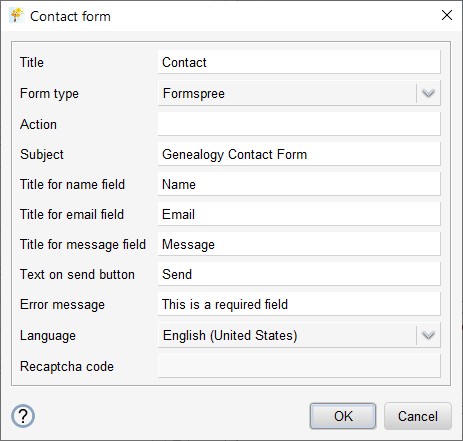
When opening this dialog box, a number of fields have already been filled in, based on the chosen language for the report.
For further explanation see section Set up contact page.
After clicking OK, the resulting HTML code will be displayed.
After all adjustments have been made, the page can be saved in the folder [family tree folder]/Output/Miscellaneous.
The navigation bar can then be adapted to access the page via the navigation bar.
Set up contact page
The advantage of a contact page with a form is that spam can be stopped, especially if it uses reCaptcha.
To send the completed form you need a tricky piece of technology. The easiest way to solve that is to use a form service, for example Formspree or Getform.
Both services have both a free and a paid version. The behavior described below applies to the free version.Contact form based on Formspree
Behavior:- When receiving an e-mail, the subject as defined in the form is displayed in the subject field
- You can specify the language in which feedback is given to the user
- The presentation of the mail does not look very nice
- You can indicate in your account whether you want to use reCaptcha
- If you choose reCaptcha, this will be handled on a separate page, so not in the contact form itself
Go to Formspree to register. You will then be assigned your own code. This code must be entered in field 'Action'.
Contact form based on Getform
Behavior:- When receiving an e-mail, the subject as defined in the form is only displayed in the body of the e-mail
- Feedback to the user is in English
- The presentation of the mail looks nice
- You can show reCaptcha on the contact form, but you must first request a reCaptcha code yourself
Go to Getform to register. You will then be assigned your own code. This code must be entered in field 'Action'.
If you want to use reCaptcha, you have to request a Google reCaptcha API key yourself.
This key must be entered in field 'Recaptcha code'.
Modify page
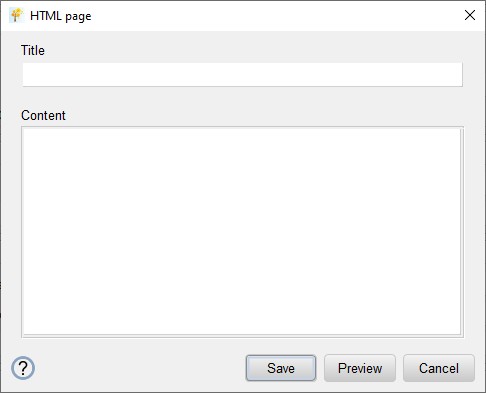
When loading the page file, the text between <h2> and </h2> is displayed in the Title field.
The text between the lines <!---------- Start text ----------> and <!---------- End text ---------->
is displayed in the Content field.
After the desired changes have been made, you can check the result with .
When saving the page file, the User.html template is loaded and the title and content are inserted in the appropriate places.
On the Templates page it is explained how you can use a customized template instead of the default template.