| Ancestor Tree Manager |
Person list
An overview of all entered persons can be displayed with .
Sorting
The list can be sorted on up to three columns at the same time. The first chosen column is the primary sort column, indicated by the black arrow (up or down, depending on the sorting direction). The secondary column has a lighter colored arrow, the tertiary column an even lighter arrow.
Sorting can be adjusted in different ways:
- Right-clicking on the column name displays a context menu that allows you to adjust the sorting for that column.
-
Left-clicking the column name places sorting on that column and removes sorting from other columns.
Clicking the left mouse button again changes the sorting direction.
Shift + left mouse button on a column name that is sorted removes the sorting.
Shift + left mouse button on a column name that is not sorted adds the column to the sort, unless the maximum number of sorting columns has already been reached.
Show person in the main window
To show a person in the main window there are three possibilities:
- Click with the left mouse button followed by the Enter key
- Double click with the left mouse button
- Via the context menu that is shown when clicking with the right mouse button
Find persons
There is a function to search the list of persons.
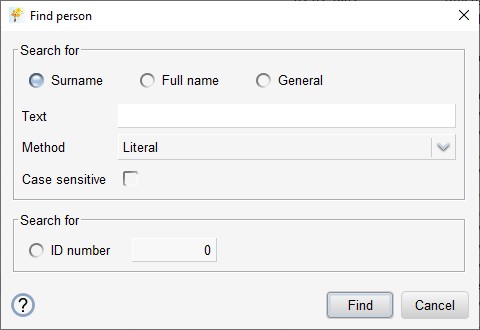
Choose the desired search strategy by clicking the relevant button:
| Surname | searches for persons whose surname (including prefix) matches the specified search text |
| Full name | searches for persons whose full name (including patronymic) matches the specified search text |
| General | searches for persons whose contents of the table columns match the specified search text |
| ID number | searches for a person with the specified number, where a maximum of 1 match will be found |
Example of searching for a surname with a prefix:
- With search strategy Surname search for: van der Berg
- With search strategy General search for: Berg, van der
Enter the search text and choose the desired search method:
| Literal | plain search for a partial match |
| Partial wildcard match | wildcard search (? and *) for a partial match |
| Full wildcard match | wildcard search (? and *) for a strict match |
A wildcard allows flexible searching/filtering:
- An asterisk (*) is used to represent any string (0, 1 or more) of characters
- The question mark (?) is used to represent exactly 1 random character
is identical to
search for with *ker* with Full wildcard match
Search for ba?ker with Partial wildcard match
is identical to
search for with *ba?ker* with Full wildcard match
If desired, you can search with case sensitivity.
The first match is selected in the list of people and with
 and
and  you can continue searching until the desired person is found.
you can continue searching until the desired person is found.
Columns
Which columns are visible can be set via  on the toolbar.
on the toolbar.
The order of the columns can be adjusted by clicking on a column name and dragging it to the desired location.
Filtering
When working with a large database, it can be useful to temporarily shorten the list by filtering the persons.
A dialog box appears via  on the toolbar:
on the toolbar:
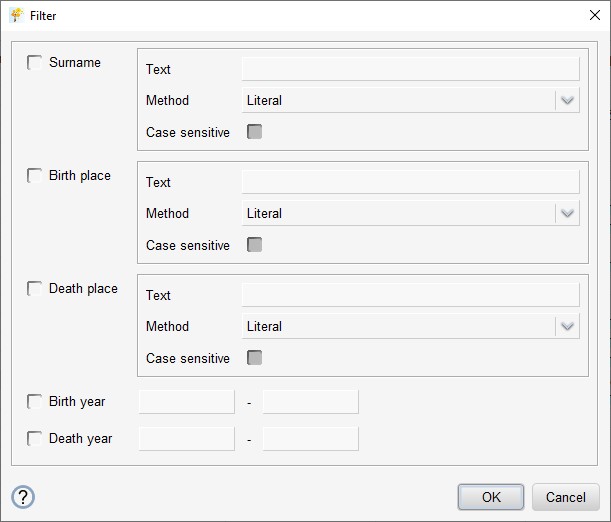
With the check boxes on the left hand side you can select which items are active.
Next you can enter the filter criteria.
Enter the filter text and choose the desired filter method:
| Literal | plain filtering on a partial match |
| Partial wildcard match | wildcard filtering on a partial match |
| Full wildcard match | wildcard filtering on a strict match |
A wildcard allows flexible searching/filtering:
- An asterisk (*) is used to represent any string (0, 1 or more) of characters
- The question mark (?) is used to represent exactly 1 random character
is identical to
filter by with *ker* with Full wildcard match
Filter by ba?ker with Partial Wildcard Match
is identical to
filter by with *ba?ker* with Full wildcard match
If desired, filtering can be done with case sensitivity.
At the bottom of the table you can see whether filtering is active: it will say something like 540/9788 persons.
When you close the program, the filtering is not remembered.
 Person list
Person list