| Ancestor Tree Manager |
Event material
Source references are important if you take genealogy seriously. But more interesting than just a reference is a scan of the source itself.
If you want to place scans of sources at events on a large scale, a system with clear rules for the naming of folders and files is indispensable. It helps to keep everything organized and minimize the chance of errors. ATM has a number of functions to support this.
System
File formats that are supported:
- JPEG (extension .jpg)
- PNG (extension .png)
- GIF (extension .gif)
- BMP (extension .bmp)
- PDF (extension .pdf)
- HTML (extension .html)
Note: ATM only accepts file extensions in lower case.
The following system has been chosen:
- Files of type JPEG, PNG, GIF and BMP are shown via a scan page, see Presentation of scans
- The file name follows a fixed pattern: personal name + event, or only event if it concerns a relationship
- The files are placed in a family folder:
- if the parents are known, the name of the folder is made up of the names of the parents + family ID
- if the parents are not known, the name of the folder is made up of the last name of the person + person ID
- The family folder is then placed in the folder [family tree folder]/Output/Sources-[x], where [x] is the first letter of the surname
See also pages Folders and files and File conventions.
Since the name of the standard folder is determined by the names of the parents, it is advisable to first link the parents to a person and then connect files to events and facts.
Connecting files - the Inbox trick
The simplest procedure for linking a file is as follows:
- Place the file to be linked in the special transfer folder [family tree folder]/Inbox, see page Folders and files
- In ATM, select the person to whom the file should be linked
- Go to the source field of the event for which the file is intended
- Click the
 button behind the source field
button behind the source field - Select the desired file
- Click on
- Enter a title and optionally a text for the scan page if invited to do so
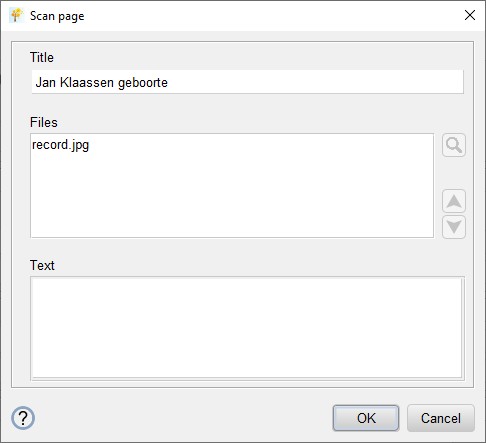
If everything went well, the selected file is now removed from the Inbox and placed in the family folder. The file name has been changed to a name that fits the selected event. If the selected file is a JPEG, PNG, GIF or BMP a scan page has been created.
It is also possible to link multiple files at the same time. In that case they are shown one below the other on a scan page. This is of course only possible with JPEG, PNG, GIF or BMP files.
The scan page can be adjusted afterwards if necessary, see Scan page
The path to the linked file (relative to [family tree folder]/Output) is visible in the source field and the button
 behind the source field with which the image can be viewed is activated.
behind the source field with which the image can be viewed is activated.
Error messages
If a person's name contains incorrect characters, the following message will appear and the procedure will be aborted.
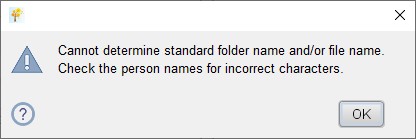
When linking a scan to birth/baptism/death/burial/facts the surname of the parents also plays a role, because the name of the folder is based on their names.
When linking a scan to marriage/marriage license/divorce the surname of the partner also plays a role, because the name of the folder is based on the name of both partners.
If multiple files are selected, including files of type PDF and/or HTML, the following message will appear and the procedure will be aborted.
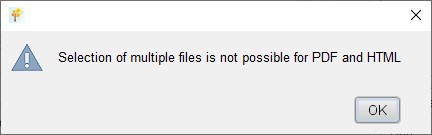
Connecting files - manually
The difference with the Inbox trick is that ATM does not move the file and does not change the name. Also no scan page is created.
- Place the file (or files, when using a scan page) to be linked in a subfolder of [family tree folder]/Output/Sources-[x], where [x] is the first letter of the surname. For naming the file and location, preferably follow the File Conventions.
- In ATM, select the person to whom the file should be linked
- Go to the source field of the event for which the file is intended
- Click the
 button behind the source field
button behind the source field - Select the desired file or the scan page
- Click on
Connecting files - drag & drop
There is also the possibility to link a file by selecting it in Windows Explorer, Linux File Manager or macOS Finder. The file can then be dragged to ATM and dropped onto a source field.
A distinction is made between the following situations:
- The file is located in the folder [family tree folder]/Inbox
- The file is located in a subfolder of [family tree folder]/Output/Sources-[x]
- The file is located elsewhere
In the first case, the file is moved, with its name and location determined according to the rules of the Inbox trick.
In the second case, the file is directly linked according to the manual linking rules.
In the third case, the file is copied, with its name and location determined according to the rules of the Inbox trick.
Disconnecting files
A file can be disconnected with the button  behind the source field.
behind the source field.
When disconnecting a file 3 situations are distinguished:
- The file exists and is only connected to the current event
- The file exists and is connected to multiple events (shared material)
- The file does not exist
In situation 1 you can select what should happen with the file:
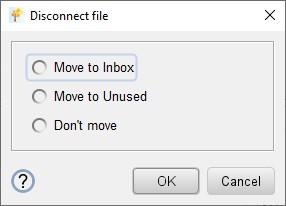
When moving the file to Inbox or Unused, the entire path from [family tree folder]/Output will be included.
By default a notification is shown about the new location of the file. This notification can be turned off in .
In situation 2 this comment appears:
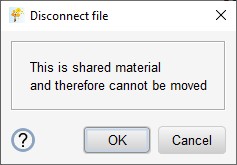
In situation 3, the command is executed immediately.
Support functions
The menu contains various useful functions, see Tools & maintenance.
 Settings
Settings