| Ancestor Tree Manager |
Tools & maintenance
There are various functions available for support and maintenance of material. Most functions are accesible via the menu. Some context-specific functions are found in the context menus that appear on right-clicking:
- The portrait field on the Miscellaneous tab, discussed in Portrait
- The source fields that contain a link to material, discussed in Event material
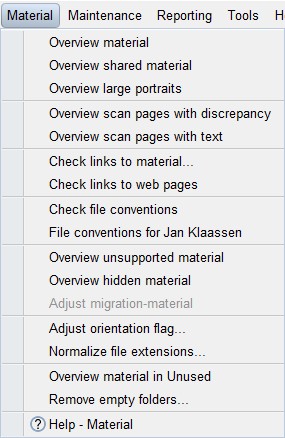
- Overview material
- Overview shared material
- Overview large portraits
- Overview scan pages with discrepancy
- Overview scan pages with text
- Checking links
- File conventions
- Overview unsupported material
- Overview hidden material
- Adjust migration-material
- Adjust orientation flag
- Normalize file extensions
- Overview material in Unused
- Remove empty folders
Overview material
Provides an overview of all persons related to material.
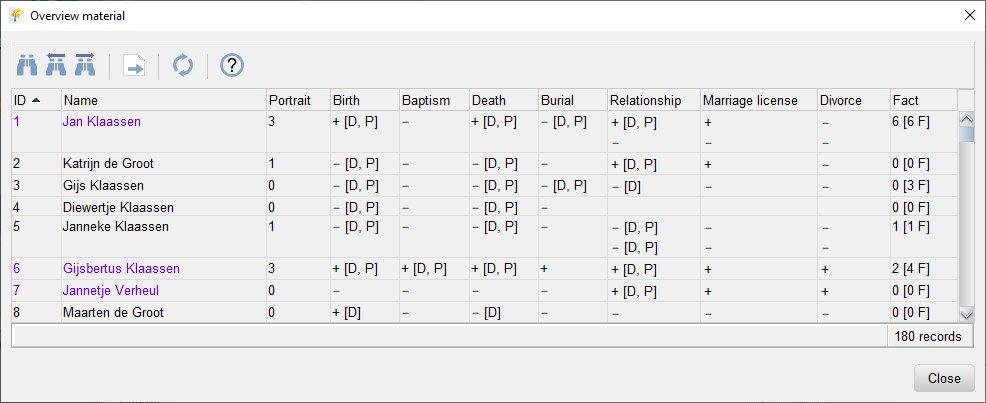
Column Portrait:
- the number of portraits
Column Birth/Baptism/Death/Burial:
- + there is material linked
- − there is no material linked
- [D] a date has been entered
- [P] a place has been entered
- [D, P] date and place have been entered
Column Relationship/Marriage license/Divorce:
- for each partner: the same data as for Birth/Baptism/Death/Burial
Column Fact:
- the number of sources
- [x F] the number of facts
Overview shared material
Gives an overview of all material files connected to multiple events and/or portraits.
Overview large portraits
Gives an overview of all portraits that are larger than the specified maximum dimensions.
The function in the context menu under the right mouse button can shrink all selected images to the specified maximum dimensions. The original file is saved with .#org# behind the file extension.
There is no possibility to restore the file to its original size via .
Overview scan pages with discrepancy
Gives an overview of all scan pages with a difference between the contents of the scan page file and the data. This discrepancy can be fixed in 2 different ways:
- Loading the contents of the file into the data
- Storing the contents of the data into the file
The right strategy must be determined per scan page. The context menu under the right mouse button provides functions for analyzing and solving the problem:
| Show image | show the scan page file in the browser |
| Show scan page data | show the database scan page information |
| Load scan page data | copies the contents of the scan page file to the database |
| Store scan page data | copies the data from the database to the scan page file |
Overview scan pages with text
Gives an overview of all scan pages where text was added at the bottom of the page.
Overview unsupported material
Unsupported material is always a result of importing a GEDCOM file and is discussed on page GEDCOM import.
Overview hidden material
Hidden material is always a result of importing a GEDCOM file and is discussed on page GEDCOM import.
Adjust migration-material
Migration-material is always a result of importing a GEDCOM file and is discussed on page GEDCOM import.
Adjust orientation flag
With JPEG files there can be a problem with the 'Orientation flag'. This issue is described here:
ATM offers a function to correct an image where this is an issue.
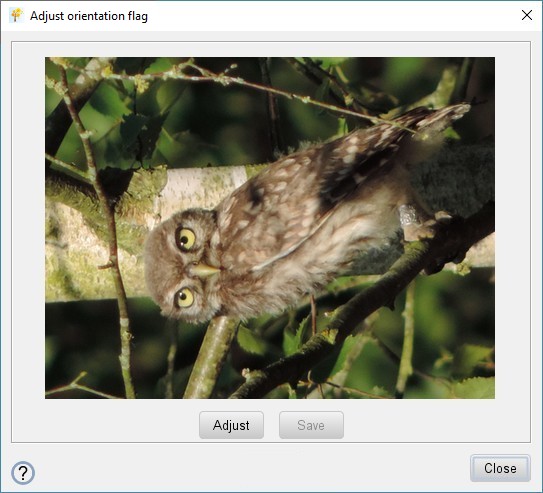
If the orientation flag indicates that the picture is turned the button is activated. After correcting the image the button is activated.
Normalize file extensions
ATM imposes some restrictions with regard to file extensions of material files:
- file extensions in lowercase
- only .html not .htm
- only .jpg not .jpeg
With this function all files within a folder can be normalized in one go.
Overview material in Unused
Gives an overview of all files that were moved to the folder [family tree folder]/Unused. The files can be viewed and permanently deleted with the functions in the context menu under the right mouse button.
Remove empty folders
Every now and then you can have the empty folders removed in one or more of the following folders:
- Output/Pictures
- Output/Sources-x
- Inbox
- Unused
 Undo
Undo