| Ancestor Tree Manager |
GEDCOM import
ATM supports importing a GEDCOM file for GEDCOM version:
- 5.5
- 5.5.1
- 7.0 (added in ATM version 11.0)
The software for the migration of foreign GEDCOM files was developed with only a few files to practice on. Given the very different dialects found in these GEDCOM files it is clear that most programs produce very specific output. Apart from the standard GEDCOM tags they often have there own tags to cover specific situations. What is worse, some programs violate the GEDCOM standards.
If you have a GEDCOM from a source that is not mentioned in the lists below, it is advisable to contact me first in order to prevent unnecessary loss of data.
There is an online validator available for checking the contents of a GEDCOM file. For example, if the validator indicates that invalid dates have been entered, ATM will not be able to read these dates correctly.
Problems loading a GEDCOM file?
Consult the Log Viewer for additional information.
If that does not help you to solve the problem please send the GEDCOM via wetransfer.com
to sivworks.nl@gmail.com and I will try to fix it a.s.a.p.
Tested for GEDCOM 5.5 and 5.5.1 with files from:
- Ahnenforscher
- Aldfaer
- Ancestris
- Ancestry
- Family Historian
- Family Tree Maker (FTM)
- Geneaal
- GeneWeb (is used by GeneaNet)
- Geni
- GensDataPro
- Gramps
- Haza-21
- Legacy
- MacFamilyTree (SyniumFamilyTree)
- My Family Tree
- MyHeritage (Family Tree Builder)
- Oedipus II
- Personal Ancestral File (PAF)
- ProGen
- Reunion (added in ATM version 9.4)
- The Master Genealogist (TMG)
Tested for GEDCOM 7.0 with files from:
- Aldfaer
Character set
See also page Character set.
The character set that was used when creating the GEDCOM file should be specified within the file. Unfortunately, not every genealogy program provides this information. If this is the case, you are asked to supply this information, when loading the file.
The best result is obtained if the GEDCOM is created with UTF-8.
Loading a GEDCOM file
If a GEDCOM is imported while no family tree is open, a new family tree will be created.
When loading a GEDCOM, the ID numbers of persons and families are transferred unchanged, unless:
- the GEDCOM is loaded into an existing family tree
- the GEDCOM uses non-numeric IDs (ATM only works with ID numbers)
The ID numbers can also be updated on request, see Maintenance: Update ID numbers.
Migration of data
Unsupported data
Data from a GEDCOM file which is not supported by ATM is stored wherever possible in a note of the person concerned, under a heading $GEDCOM$ or $GEDCOM DATE$.
With the help of , all data can be easily retrieved.
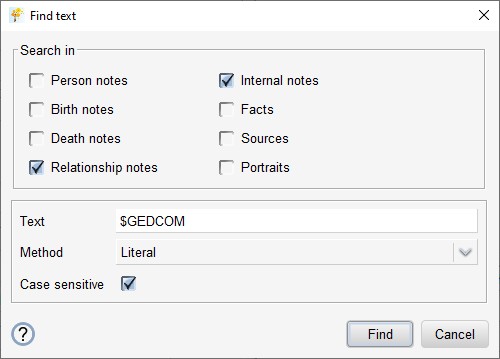
Unsupported GEDCOM data that is known to have no genealogical relevance is not stored in the notes.
Names with incorrect characters or prefixes
ATM is quite strict about personal names, see chapter Name.
A function is available to search for incorrect characters in names, see Maintenance: Data Check.
Unlike many other genealogy programs, ATM has a separate field for prefixes.
A function is available to search for 'hidden' prefixes in given name and surname and then isolate them on demand,
see Maintenance: Overview of hidden prefixes.
Make sure that incorrect characters are removed from the names and that the prefixes are isolated before making any changes to the material. The personal names are used in automatic file name generation.
Migration of material
In chapter Material you can read about the philosophy of ATM regarding the various types of material.
When migrating material, a number of specific situations arise concerning the file format of linked material:
-
The file format is not supported by ATM
If it concerns a document that could be converted to a PDF, the material remains linked. Such a document cannot be viewed from ATM and will not be included in the reporting. It can be found with .
In all other cases, the file will be disconnected and a notification will be given in the Log Viewer. -
The file format is supported but only if connected to an event or fact
An example is a PDF file. A PDF does not lend itself to being shown as an image of a person in the reporting. In order not to lose the link with the material, a fact is created in which the material is connected as a source. Additionally a notification is given. -
The file format is supported but the file extension is not in line with ATM's rules
In this case, the file extension of the link is 'normalized' and a message is given. The user will then have to normalize the extension of the corresponding file himself.
In ATM there is a function available with which all files within one folder can be normalized in one go:
Overview of the different file formats:
| Type | Connected to person | Connected to event/fact | Action |
|---|---|---|---|
| JPEG (.jpg) | + | + | - |
| PNG (.png) | + | + | - |
| GIF (.gif) | + | + | - |
| BMP (.bmp) | + | + | - |
| PDF (.pdf) | - | + | if necessary moved to fact |
| HTML (.html) | - | + | if necessary moved to fact |
| DOC (.doc) | - | - | if necessary moved to fact stored as 'unsupported material' |
| DOCX (.docx) | - | - | if necessary moved to fact stored as 'unsupported material' |
| RTF (.rtf) | - | - | if necessary moved to fact stored as 'unsupported material' |
| TXT (.txt) | - | - | if necessary moved to fact stored as 'unsupported material' |
| ODT (.odt) | - | - | if necessary moved to fact stored as 'unsupported material' |
| Miscellaneous | - | - | disconnected |
Material handling - step by step
After loading the GEDCOM, the material files must be placed in a location where ATM can find them.
-
Copy all material files to [family tree folder]/Output/Pictures/Import.
Keep the original structure of the folders. - Make sure the extensions of the material files comply with the ATM standard. This can be done automatically with:
- Via you see a list of all material files, relative to [family tree folder]/Output. This shows where the files are expected. If necessary, move the files so that they are in the right place.
-
View the result of all previous steps with:
This shows a table with:- Image files that were not found (in red)
- Image files that are not used anywhere, recognizable by ID number -1
In this table, the path to the image is always relative to [family tree folder]/Output. From this it is immediately visible where ATM expects the images of a person. -
ATM supports sources as follows:
- 1 source per event/fact
- a source contains either a text or an URL or a reference to material
- material can consist of 1 image file, 1 PDF file or 1 HTML file
- A HTML file can reference multiple image files
Every GEDCOM source that does not fit within the structure of ATM is included as part of a fact.
A source to which multiple files are linked leads to 'hidden material'.
A source with a combination of data leads to 'hidden data'.
Hidden material can be viewed with .
With the function all sources with hidden material/data are adjusted in such a way that everything becomes visible again. This is done by creating scan pages. Hereby all involved files are moved and adjusted to the file conventions of ATM. The condition is that the files to which reference is made are properly linked and that the personal names do not contain incorrect characters.
The function is active if your data contains migration-material and the family tree folder is set up. -
With the function
you can check whether unsupported material has been found.
There are 2 functions available under the right mouse button of the displayed table:- Change extension to 'pdf'
- Disconnect material
The first function allows you to change the extension of the link. In addition the file itself must be converted to a PDF, but that falls outside the scope of ATM. - Optionally you can adjust all material files to the file conventions of ATM, see File conventions
 Find text
Find text