| Ancestor Tree Manager |
Maintenance
There are a number of functions available for maintenance of the database. Material related functions are discussed on the Material - Tools & maintenance page. This page discusses the data related functions.
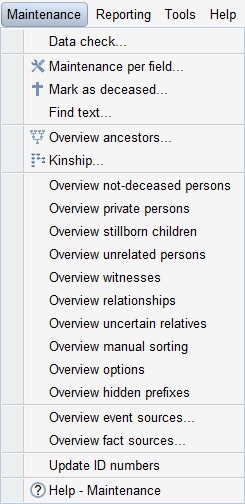
- Data check
- Maintenance per field
- Mark as deceased
- Find text
- Overview of ancestors
- Kinship
- Overview of not-deceased persons
- Overview of unrelated persons
- Overview of witnesses
- Overview of relationships
- Overview of uncertain relatives
- Overview of manual sorting
- Overview of options
- Overview of hidden prefixes
- Overview of event sources
- Overview of fact sources
- Update ID numbers
Data check
Checking for various deviations and (possible) inaccuracies. A distinction is made between warnings and errors by showing the errors in red.
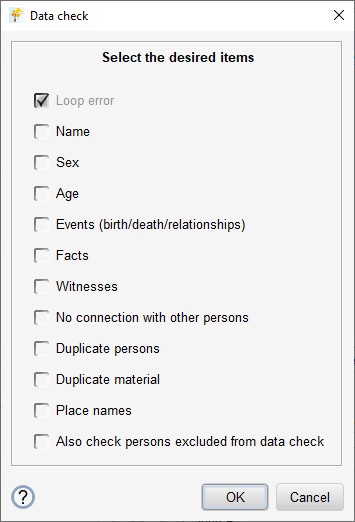
Loop error
A loop error is a serious error in the database which is also displayed immediately after loading a file because it affects the behavior of ATM.
Name
Shows persons without a name or with a name that deviates from the standard. For example a name that contains 'incorrect' characters, see page Name or unusual use of capitals and lowercase letters.
Sex
Shows persons with sex M/F en persons with the same sex as their partner.
Age
Shows persons who are not explicitly marked as deceased and whose (estimated) age is higher than the maximum age specified in 'Mark as deceased'. By default, this is set to 105 years.
Events
Shows persons whose events may conflict with each other or with family members' events. For example, a child cannot be born after the mother's death and someone cannot marry after his/her death. Events that are less likely are also reported, so that it can be investigated whether there is a typo or an exceptional situation.
Facts
Shows persons to whom facts are linked with a (start) date that falls before the person's birth/baptism or an (end) date that falls after the person's death/burial date.
Witnesses
Shows persons who are witnesses linked to an undefined event (for example, to birth when only baptism is defined) or where the event occurs before birth/baptism or after death/funeral of the witness.
No connection with other persons
Shows persons who have no connection with any other person in the database. This therefore concerns persons without parents, partner and children who do not act as witnesses anywhere and where no witnesses have been specified at their own birth/baptism and death/funeral.
Duplicate persons
Shows persons who may be identical.
Duplicate material
Shows persons associated with the same material in multiple places. This can be rather annoying for the 'reader'.
Place names
Shows place names that contain 'incorrect' characters.
Also check persons excluded from data check
With the personal options you can indicate whether that person should be excluded from data check. This is useful for suppressing notifications that have already been verified. By checking 'Also check persons excluded...', all persons are included in the data check.
Maintenance per field
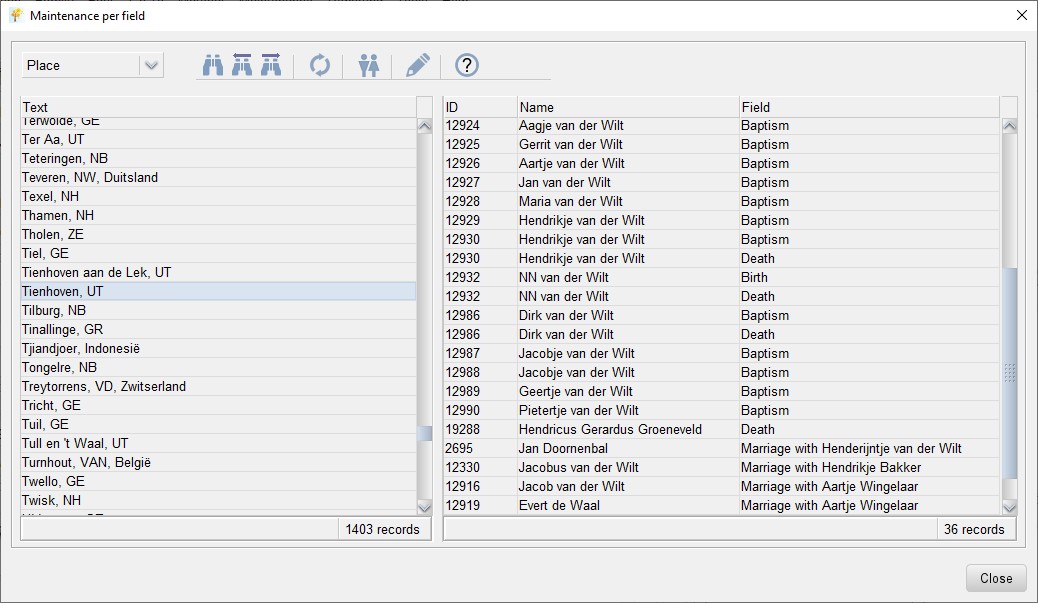
After selecting the type of input field, all entered values for that field are shown in the left-hand table.
Double clicking in this table shows in the right-hand table all persons with the selected text in the relevant input field.
This is also possible with the button  on the toolbar.
on the toolbar.
By double clicking in the right-hand table, the relevant person can be selected in the main window. This is also possible via the context menu under the right mouse button.
The selected text can be changed throughout the database for that type of input field with the  button on the toolbar.
This is possible for all types except 'Address' and 'Material':
an address in fact consists of 3 fields, material concerns the connection to a file.
See Portrait and Event material for information about handling material.
button on the toolbar.
This is possible for all types except 'Address' and 'Material':
an address in fact consists of 3 fields, material concerns the connection to a file.
See Portrait and Event material for information about handling material.
It is also possible to delete the text, with the exception of type 'Category'.
Only the left-hand table can be searched via  on the toolbar.
on the toolbar.
Mark as deceased
The possibility to mark all persons over a certain age as deceased. The age is adjustable, with a minimum of 100 years. After executing this function, a table is displayed with all modified persons.
Find text
With this function you can search for notes, facts, sources and/or portrait-captions containing a specific text.
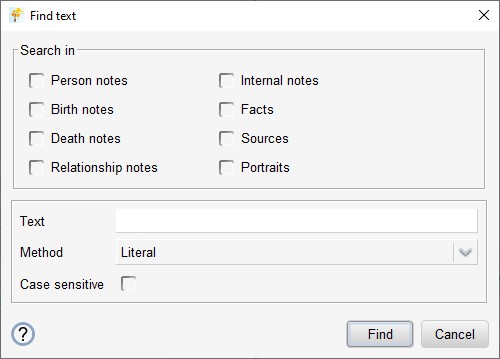
Enter the search text and choose the desired search method:
| Literal | plain search for a partial match |
| Partial wildcard match | wildcard search (? and *) for a partial match |
| Full wildcard match | wildcard search (? and *) for a strict match |
A wildcard allows flexible searching/filtering:
- An asterisk (*) is used to represent any string (0, 1 or more) of characters
- The question mark (?) is used to represent exactly 1 random character
is identical to
search for with *ker* with Full wildcard match
Search for ba?ker with Partial wildcard match
is identical to
search for with *ba?ker* with Full wildcard match
If desired, you can search with case sensitivity.
Overview of ancestors
This function provides a graphical overview of several generations (3-7) ancestors, either horizontal or vertical. This overview can be used for navigating: clicking on an area shows the corresponding person in the main window.
Kinship
With this function you can find the shortest route from the currently selected person to a (potential) relative. You can choose between different options:
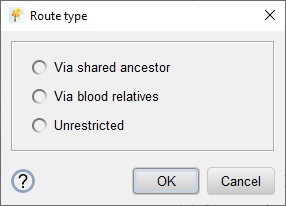
After selecting the relative and route type, a graphic overview is displayed with the requested information (if available).
Below are the results when selecting first cousins, married and with a child.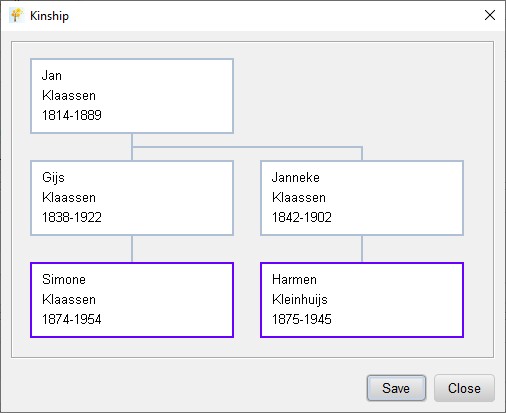
Via shared ancestor
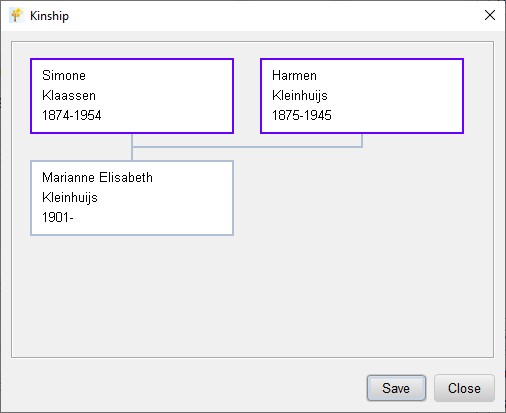
Via blood relatives
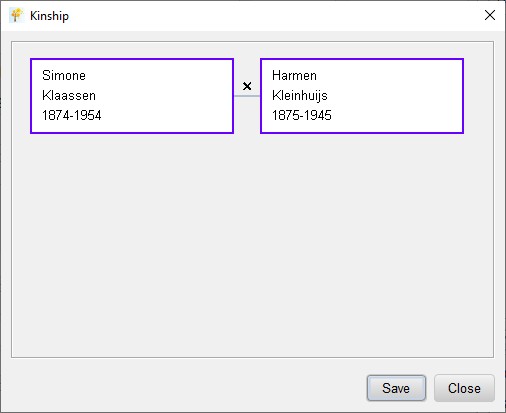
Unrestricted
Overview of not-deceased persons
An overview of all persons who are not explicitly marked as deceased. Such a person is considered to be deceased for the purpose of reporting:
- 110 years after birth
- 95 years after the marriage or the birth of a child
- if the person has at least 4 generations of offspring
Overview of unrelated persons
This function is enabled when a reference person is set.
Shows the persons who cannot be traced in any way as a (distant) relative of the reference person (blood relative or by marriage).
Note that linking to a witness does not make this witness related.
In the table there is additional info about whether there is a witness connection.
If 'Witness connection' is checked, this indicates that the person (either/both):
- witnessed an event of (a family member of) the reference person
- is the 'owner' of an event witnessed by (a family member of) the reference person
Excess persons can be removed via the context menu under the right mouse button.
Overview of witnesses
An overview of all witnesses to events and their family relationship to the person(s) involved.
Persons who have been entered solely because of their function as a witness, without having parents/partners/children are indicated with '(stand alone witness)'.
Possible errors:
- For a witness that is linked to a non-existent event, the data is shown in orange
- For a witness who has not yet been born or has already died at the time of the event, the data is shown in red
The most common mistake is linking a baptismal witness to the birth.
Overview of relationships
An overview of all relationship data. See Tab 'Family' for the meaning of the different types of relationships.
Under the right mouse button there is a context menu with the function with which the type can be adjusted if necessary.
The change to No relationship cannot be done from the table but only in the main window, because this can have greater consequences.
Overview of uncertain relatives
An overview of all persons with an uncertain parent, partner or child.
Overview of manual sorting
An overview of all persons where the partners or children are sorted manually.
Overview of options
An overview of the person-related options:
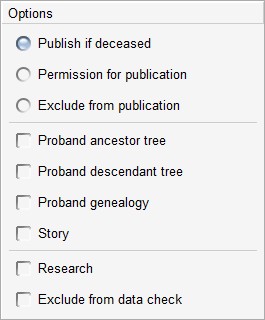
Overview of hidden prefixes
An overview of all persons who (presumably) have a surname with a prefix, where the prefix is not entered in the available field but in the field for the given name or surname.
Below the right mouse button is a context menu with the function which can be used to rectify this.
Overview of event sources
You can select both the event(s) and the source type(s) you are interested in.
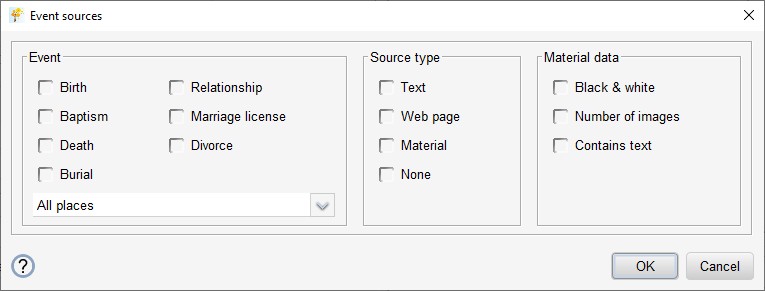
When collecting scans it can be useful to see which sources are missing for a particular place, therefore it is also possible to enter a place name.
To compile the list of place names, all names found are normalized:
they are stripped of any question marks and data placed in parentheses.
In the table of results, the place names are shown as they are entered in the database.
If sources with material are collected, material data can also be shown if desired:
| Black and white | Whether the image (or: at least 1 image) is in black and white. N.B. this check is rather time consuming. |
| Number of images | Only relevant for a scan page |
| Contains text | Only relevant for a scan page |
Overview of fact sources
You can select the source type(s) you are interested in.
If sources with material are collected, material data can also be shown if desired:
| Black and white | Whether the image (or: at least 1 image) is in black and white. N.B. this check is rather time consuming. |
| Number of images | Only relevant for a scan page |
| Contains text | Only relevant for a scan page |
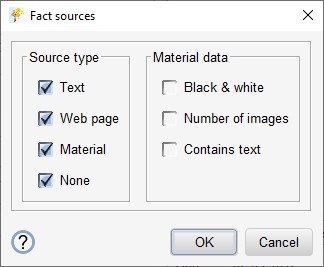
Update ID numbers
It is annoying if ID numbers of persons are unnecessarily large because that causes poor readability. When searching for persons with similar names, those numbers can come in handy. In addition, ATM uses the ID numbers of individuals and families for the naming of folders in which scans are stored.
With this maintenance function, the numbering of persons and/or families can be adjusted, so that the numbering starts at 1 and there are no gaps in the numbering.
After changing ID numbers of persons, the reporting must be created again so that page numbers match the person IDs and the correct navigation bar is used: .
When material was linked to events or facts, changes in de ID numbers can result in folder names deviating from the file conventions. If desired, this can be adjusted via . See also page File conventions.
 Create complete reporting
Create complete reporting