| Ancestor Tree Manager |
Settings
Settings can be found via .
Most settings are user-specific, they are stored in the program administration.
Some settings however are family tree specific and are stored in the family tree file.
Family tree
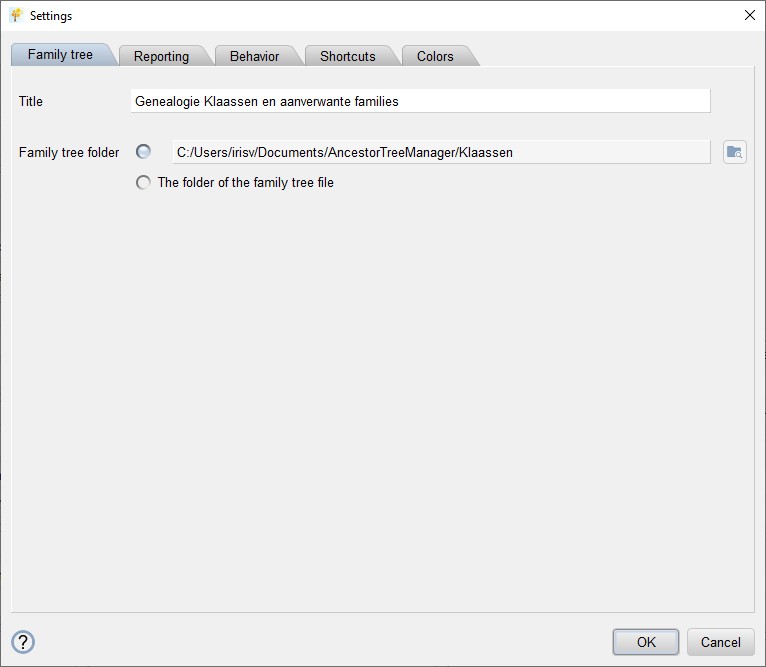
These settings differ from the other settings by being family tree specific and are therefore stored in the family tree file.
| Title | The text that is displayed at the top of every HTML page of the reporting (optional) |
| Family tree folder | The folder for all files concerning a specific family tree, for an extensive explanation see page Folders and files |
Behavior
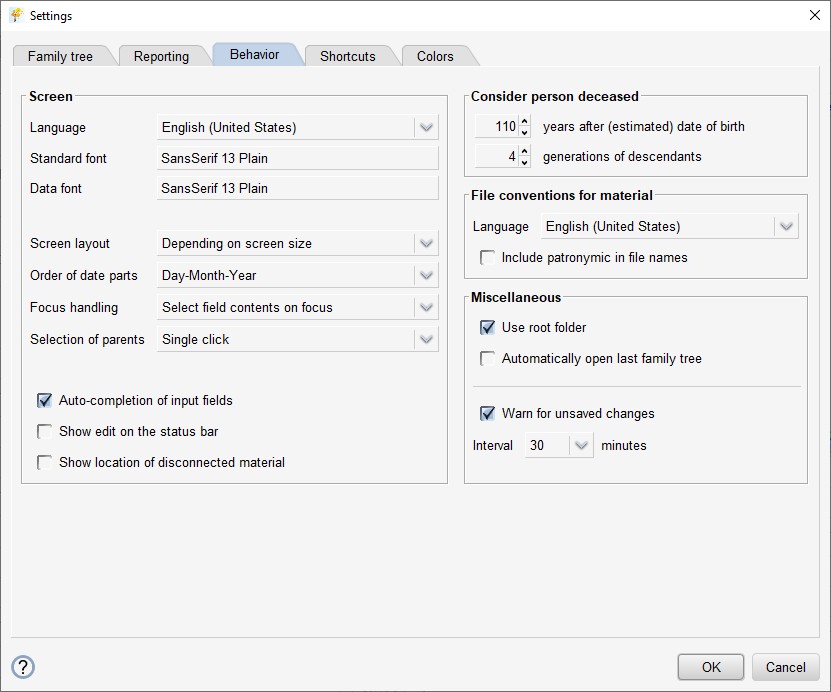
Screen
ATM can be run in 3 languages:
- English
- Dutch
- German
You can switch between languages on the fly.
Font type and size can be adjusted.
ATM supports 2 different screen layouts as explained on page Main window.
The order of the date parts determines how dates are presented and interpreted within the program. This is especially relevant for the date entry fields.
When an input field gets the focus there are 2 possibilities:
- The field content is selected, the cursor is positioned behind the content
- The cursor is positioned behind the content when the field was selected through the Enter key,
Tab key or Shift Tab,
the cursor is positioned where the mouse is placed when selecting with the left mouse button
Selecting a parent so that it is displayed in the main window can be done with either a single or a double click:
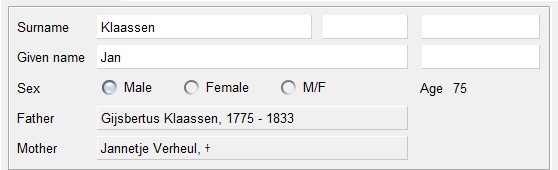
The options 'Auto-completion of input fields' and 'Show edit on the status bar' are discussed on page Data entry.
When disconnecting material, a notification can be shown about the new location of the material.
Consider person deceased
This setting is used:
- During the data check
- When marking persons as deceased
- To determine whether a person may be published in the reporting
The setting can also be adjusted when marking persons as deceased.
File conventions for material
The preferred language for the material file names can be specified separately from the language for ATM and the reports.
Available languages:
- English
- Dutch
- German
You can specify whether or not the patronymic should be included in the file name. If a person has a patronymic but no surname, the patronymic is always used.
Miscellaneous
The root folder is discussed on page Folders and Files. Here you can indicate whether you want to use the root folder.
The last opened family tree file can be automatically loaded, if desired. However, if a file is explicitly given as start-up argument this will take precedence over the last opened family tree file.
To prevent data loss, an alarm can be set to warn that it is time to save the data. The interval is adjustable.
Shortcuts
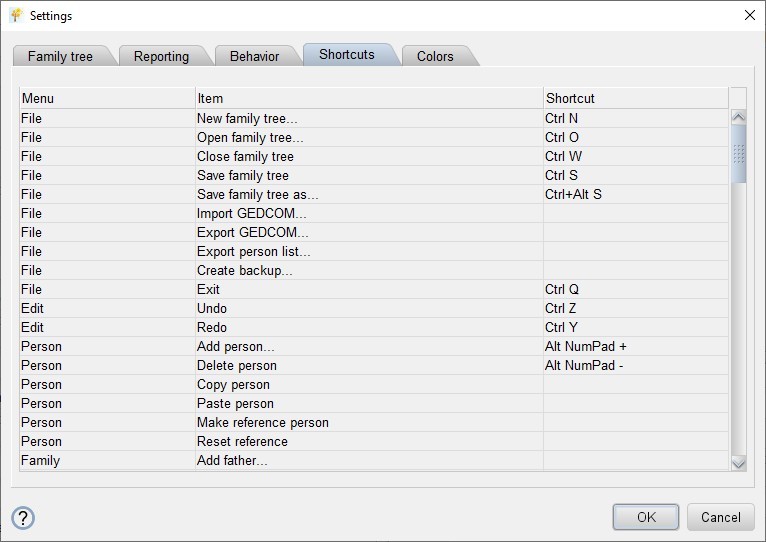
Shortcut can be added, removed or changed according to your own preferences. Selecting an item shows a dialog where the requested settings can be specified.
Colors
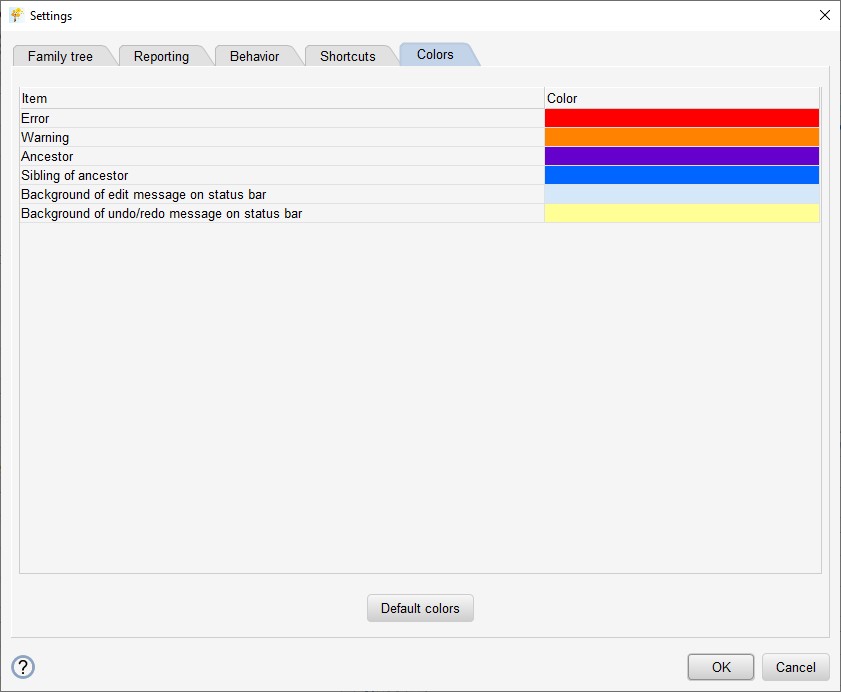
Messages on the status bar that disappear automatically after 10 seconds stand out better with a background color.
In overview tables an error stands out by using a contrasting color. Therefore it is advisable to use a different color than for the family members of the reference person, see below.
If a reference person is specified the ancestors and siblings of this person (and the siblings of those ancestors) will be displayed in different colors. These colors can be adjusted to your own taste.
 Settings
Settings