| Ancestor Tree Manager |
Date
Entering the date can be done in different ways. How the entered text is interpreted is primarily determined by the specified date format, see .
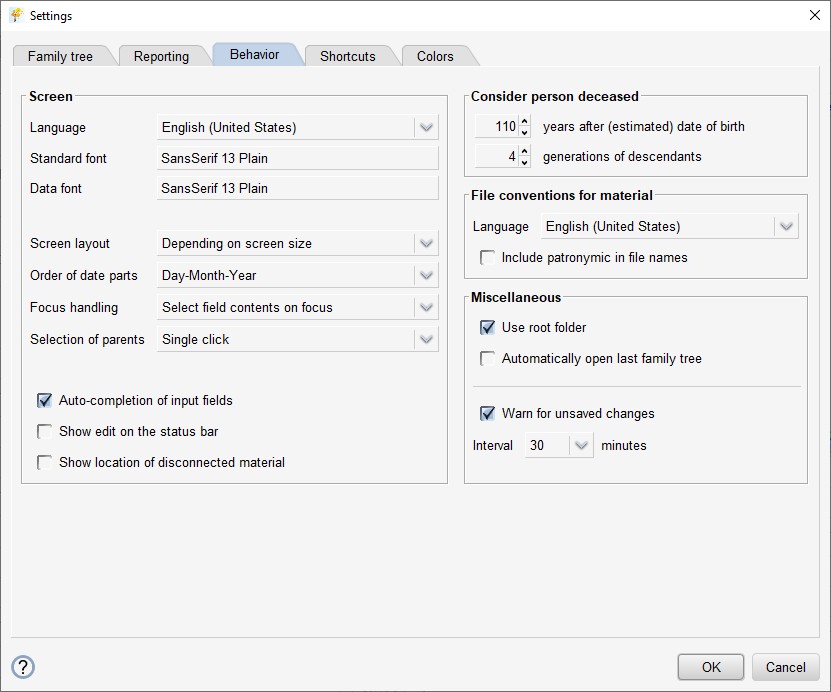
Date parts
The entered text must be in line with the chosen order of the date parts. The following separators are recognized:
| space | |
| hyphen | - |
| dot | . |
| comma | , |
| forward slash | / |
Month indication
In addition to numerical values, the month can also be entered as text in Dutch, English, German, French or Norwegian.
Input is not case-sensitive.
Additional information
An additional sign can be entered in front of the date, indicating that the event took place around, before or
after the specified date.
Behind the date you can indicate whether it concerns a date before Christ.
The following indications (not case-sensitive) are recognized:
| About | Before | After | Before Christ |
|---|---|---|---|
| ± | < | > | |
| ca, circa | voor | na | VC, v.Chr. |
| abt, about | before | after | BC |
| um | vor | nach | VC, v. Chr. |
Data entry
Evaluation of the entered data goes from high to low: first the year is determined, followed by the month and finally the day.
- A date without a year is considered meaningless
- For a date with a year and a day, but without a month, only the year is considered relevant
- There is no year zero: the year 1 BC is followed by the year 1
When date format Day-Month-Year is selected, the final presentation of the date is: dd-mm-yyyy or mm-yyyy or yyyy, optionally preceded by ± or < or > or followed by BC.
| Input | Result |
|---|---|
| 2 June 1855 | 02-06-1855 |
| June 1855 | 06-1855 |
| 2-?-1855 | 1855 |
| 3 aug | |
| abt 02/06/1855 | ± 02-06-1855 |
| 0 | 0001 |
| -50 | 0050 |
| 50 bc | 0050 BC |
Date field
When hovering the mouse over a date field the currently selected format is displayed:
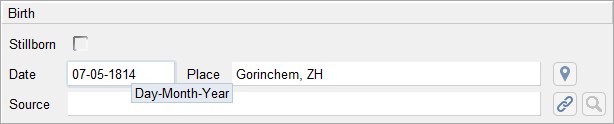
Context menu
Clicking the right mouse button while the cursor is in an input field shows a context menu. See Data entry explanation of the various functions.
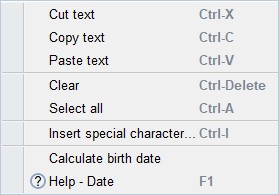
The function is only displayed when the cursor is in the birth date field. This function is active if a date of death or a wedding date is known, which can be used as a reference date. If multiple reference dates are available, the desired reference can be chosen.
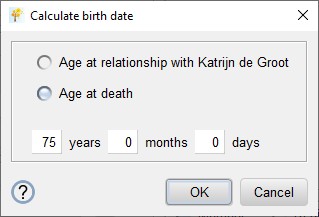
After entering the age in years, months, days, click OK. The calculated age is then placed in the birth date field.
 Settings
Settings