| Ancestor Tree Manager |
Data entry
Processing of entered text
When the cursor is placed in an input field the content of the field can be adjusted. As soon as the cursor has left the field the text is checked, formatted (removal of obsolete spaces, date formatting) and transferred to the data. Now the modification is complete and subsequently shown in the menu. If necessary the modification can be undone, see Undo edits.
The Enter key and Tab key can be used to navigate to the next input field, Shift Tab will position the cursor in the previous field. This does not apply to note fields where these keys are interpreted as part of the text.
In the option 'Show edit on the status bar' can be (de)activated. By default this option is disabled. When the option is enabled a message with information about the modification is displayed on the status bar at the bottom of the main window. The message disappears automatically after 10 seconds.
Auto-completion
When auto-completion is enabled an attempt is made to complete the entered text, based on a match with data previously entered in that particular type of input field.
Auto-completion is not applicable for date fields and note fields.
In this option can be (de)activated.
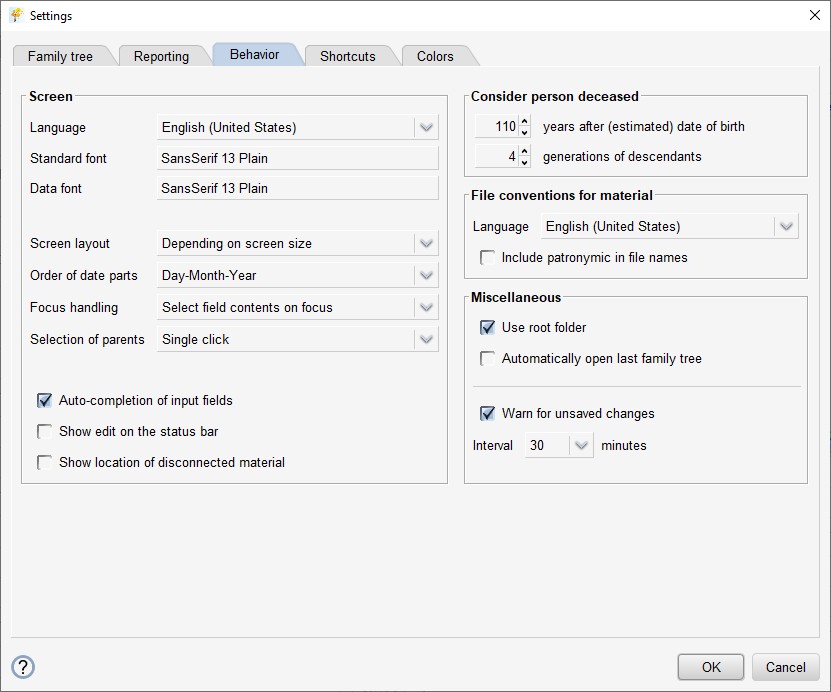
Context menu
Clicking the right mouse button while the cursor is in an input field shows a context menu:
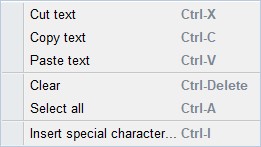
The functions enable you to copy, cut and paste the contents from the field, or to clear the field.
There is also the possibility to insert special characters in the field, like vowels with an accent or the French cedilla.
Several input fields have additional functions:
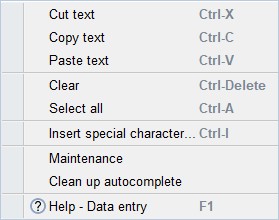
'Maintenance' displays maintenance per field for the field type in question.
This function can also be reached via the main menu:
 selection of the desired field type.
selection of the desired field type.
With 'Clean up autocomplete' unused texts of the field type in question can be removed from memory.