| Ancestor Tree Manager |
Folders and files
ATM uses a root folder that contains a fixed subfolder layout for file storage. This makes it easy to keep all data together in an orderly manner.
From version 8.0 it is possible to indicate whether or not you want to use this root folder.
A new user is asked at startup whether the root folder should be used:
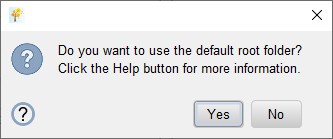
Existing users can indicate this at :
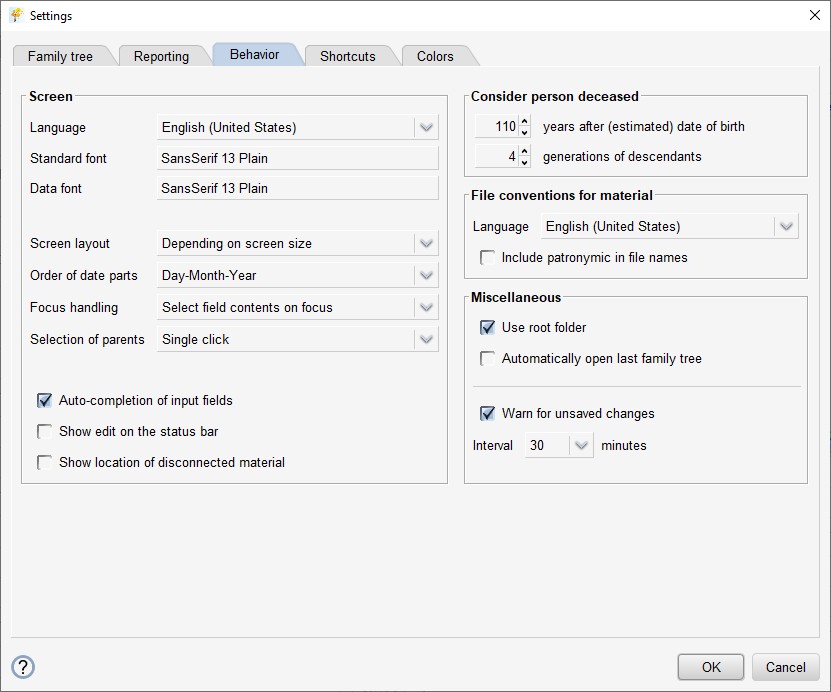
If you choose to use the root folder, the folder will be created immediately.
Root folder
The root folder is: [user home folder]/Documents/AncestorTreeManager
On Windows this is usually: C:\Users\[user]\Documents\AncestorTreeManager
On Linux and macOS this is usually: /home/[user]/Documents/AncestorTreeManager
Layout of the root folder:
| Data | Storage of ATM data files |
| Gedcom | Storage of GEDCOM files |
| Klaassen | Family tree folder 'Klaassen' |
| Johnson | Family tree folder 'Johnson' |
When starting up ATM, the Data and Gedcom folders are automatically created if they do not yet exist.
When a new family tree is created, you will be asked to enter the name of the family tree. This name is used, among other things, to determine the family tree folder. If the main family name within the family tree is 'Johnson', then it makes sense to enter 'Johnson' as the family tree name.
On Windows, the folder C:\Users\[user]\Documents is present by default,
but the Explorer uses language dependent names to present several common folders, which can be very confusing.
On a Dutch PC Explorer presents this map as:
C:\Gebruikers\[user]\Documenten
On a German PC Explorer presents this map as:
C:\Benutzer\[user]\Dokumenten
On macOs, Finder also uses language dependent names for some folders.
ATM always uses the actual folder names.
Family tree folder
This is the folder for all files belonging to a specific family tree.
Layout of the family tree folder:
| Output | Folder for reports and material |
| Templates | In deze map kunnen aangepaste sjablonen worden geplaatst |
| Inbox | Folder for transfer of material files |
| Unused | Folder for discarded material files |
If desired, a different family tree folder can be selected in :
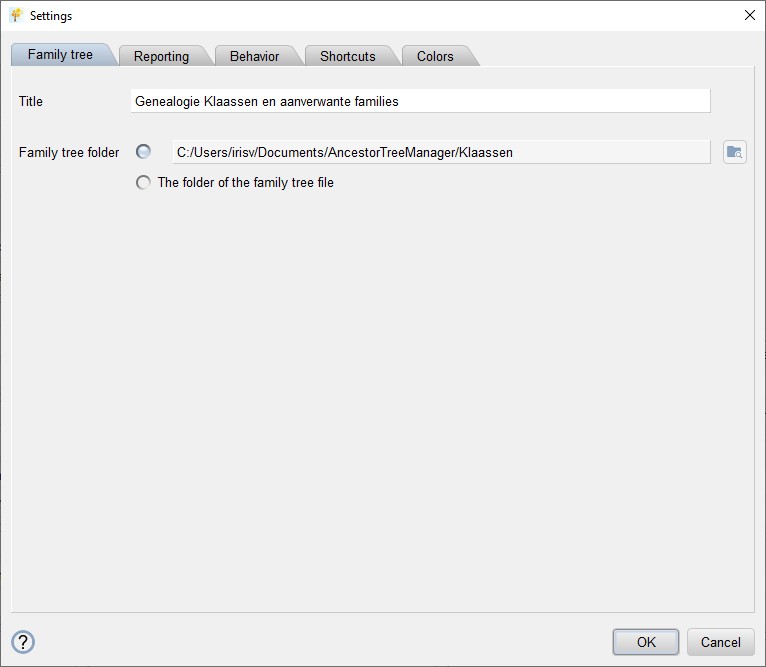
There are 2 options for setting the family tree folder (from version 8.1):
- Select a fixed folder
- Choose the folder containing the current family tree file
The second option is intended for specific circumstances. Think of working in the cloud where:
- computers on different platforms are used (for example Windows and Linux)
- the path to the 'cloud' is set differently on laptop and desktop
Option 2 can only be chosen after the family tree file is known (i.e. after the data has been saved once), otherwise the directory cannot be determined. Also, the family tree file must be not stored in [root]/Data, because that folder is not intended as a family tree folder.
Here is an example of how to do this:
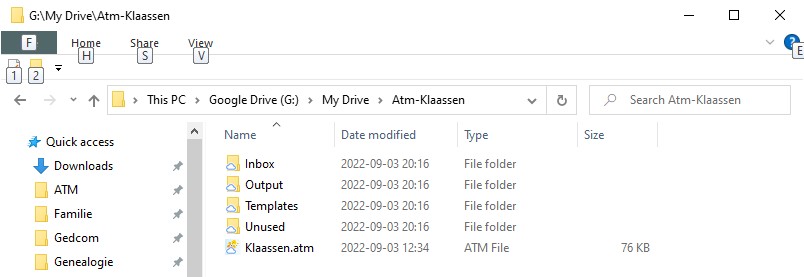
When selecting the family tree folder, make sure that it is never inside the folder where ATM itself is located, because when installing a new version, this folder will be deleted in its entirety and replaced with a new folder.
Output
In [family tree folder]/Output all reports and material are organized in a structured way. This folder can, if desired, be placed in its entirety on the internet and act as a website.
Layout of Output:
| Persons | The person pages |
| Ancestors | The pages with a graphic overview of the ancestors |
| Index | The index pages |
| Reports | The ancestor trees and descendant trees |
| Pictures | Storage of portraits, see Portrait |
| Sources-A | Storage of event material of persons whose last name starts with an A, see Event material |
| Sources-B | Storage of event material of people whose last name starts with a B |
| Miscellaneous | User-specific HTML pages such as a page with links or a contact page |
| Style | Files for the Styling of the HTML pages |
| index.html | The home page, see Home page |
Case sensitivity of filenames
On Windows and macOS, names of folders and files are not case-sensitive, but on the internet this is the case. So the file Jan Klaassen birth.html is not equal to jan klaassen birth.html.
To prevent a website from working locally on your PC, though not functioning properly on the internet, ATM checks that all references to files exactly match the actual file names. ATM uses the convention to work only with extensions in lowercase. A file with extension JPG is therefore deliberately 'not seen' by ATM.
 Settings
Settings