| Ancestor Tree Manager |
Checking links
Both for portraits and event material, control functions are available to check the links. These functions can be found in the menu.
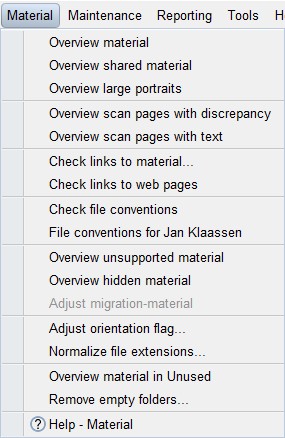
The check is case-sensitive, not relevant on Windows and macOS but on the internet it definitely is.
Check links to material
This function shows a table with all found deviations. The following errors can occur:
| File missing | the database refers to a material file that does not exist |
| Capitalization problem | a difference in capital letters between the material file and the reference from the database |
| File unused | a material file for which there is no reference from the database |
When a line is selected in the table you can call up a context menu with the right mouse button. Which items are active in that menu depends on the type of error.
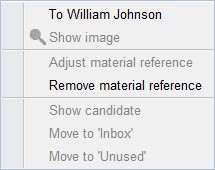
The file is missing
If the file is missing you can go to the person where a reference to this file is made. Next, it must be checked whether the file can still be found somewhere. By giving the file the correct name and placing it in the expected folder, the situation can be restored.
If the file has been permanently deleted, the referral from the person can be removed.
The file is unused
If the reference is missing, it must be investigated why this is the case.
With you can view the file,
which can help to determine which person this file belongs to or that it may be an old file that is no longer needed.
In the latter case, with the file can be placed in the
[family tree folder]/Unused folder.
The file also disappears immediately from the table.
Sometimes it can be useful to move the file to the Inbox first and then create a new link.
When clicking on , ATM looks for a person who fits the file in question. That only has a chance of success if the name of the folder and the name of the file are according to convention. If a suitable candidate is found, it is selected in the main window, where the file can then be linked in the usual way.
Because this operation takes place outside the table, the now linked file will not automatically disappear from the table.
To see the current state of affairs, a 'Refresh' button  is available.
is available.
Check links to web pages
This can be used to check whether external web pages specified as source still exist.